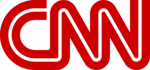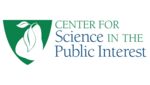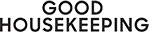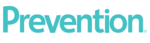Trouble With Sign-In:
Make sure that your computer is set to accept cookies. This is how our system knows to give you access as a subscriber as you move from page to page and when you leave the site and return to it later.
Most problems related to the site are due to the browser not being up-to-date. Making sure your browser is updated will ensure you are using the latest security updates and will be compatible to most websites continuing technology changes.
Safari
If you use Safari, be aware that Safari will not store cookies if you are in Private mode. You need to turn off Private mode. Do this by scrolling down any page in Safari; a double rectangle icon will appear at the bottom or top of your screen. Tap the icon and then click on "Private" and then "Done." This turns off private mode. (You can tell that you are in Private if the web address box has a grey background; it will turn white when you are out of Private mode.) If you are not in Private mode but are still having trouble, see whether Safari is blocking cookies: Tap Settings > Safari and turn off Block All Cookies.
Google Chrome
If you use Google Chrome, be sure that you are not in "Incognito" mode. If you are not using "Incognito" mode but are still having trouble, go to the icon for customized browser settings represented by three "dots" and click on Settings. In the navigation for Settings click on Privacy & Security. Under Privacy & Security choose the menu option labeled "Security" and make sure the option labeled "Standard Protection" is chosen.
Firefox
If you use Firefox, make sure you are not in "Private Window" mode. If you are not using a Private Window but are still having trouble, go to the icon for settings represented by three stacked lines and click on Settings. In the navigation for Settings click on Privacy & Security. Make sure the "Standard" option for cookies is chosen. If Strict or Custom is chosen, change the chosen option by choosing "Standard".
Microsoft Edge
If you use Microsoft Edge, make sure you are not in an "InPrivate" window. If you are not using an "InPrivate" window but are still having trouble, go to the icon for settings represented by three "dots" lined up in a row and click, then click on Settings. Find the menu item labeled "Privacy, Search, and Services" and make sure the Basic option is chosen. If Balanced or Strict is chosen click on Basic and then restart the browser. If this doesn’t help make sure Javascript is enabled by clicking on "Cookies and site permissions" from the Settings menu, find the Javascript setting in the list of settings and make sure it is set to Enabled. Restart browser and try again.
Clearing your cache
If the steps above do not help (and you are sure that you are logged in as a subscriber), try reloading the page by clicking on your browsers "refresh" icon (usually a curved arrow) while holding down the Shift button.
Another possible fix is to click on the words "Sign Out" in the upper right corner of the page, and then try logging in again.
Trouble with Email or Password:
Make sure the Email and Password you are using are correct. They must be typed in EXACTLY as you originally entered them, using appropriate capitals, lower case letters, spaces, underscores ( _ ), hyphens ( - ), etc.
If you are getting a message that your Password is invalid and you are certain that it is correct, your computer may be automatically inserting an incorrect Password that it associates with your Email from some other online account that you established. This can be fixed one of three ways:
-
Option A: (This is the easiest approach)
If you see that your Email is automatically coming up in the log-in box,
delete it and completely retype it - don't let the system auto fill it in.
Do the same with the password.
If the browser asks if you would like it remembered, click Yes.
- Option B: Instruct us to change your Email. Contact us at subscriptions@consumerlab.com. Once this is done, your computer will stop inserting the incorrect Password.
Click here if you've lost your Password for your online subscription.
If you get a message "Login Failed" after you try to sign in, it means that your own computer is storing an old, incorrect password. To clear this password click here to sign out and then sign in again with your correct email and password.
Changing Subscription Account Information:
If you need to change your e-mail address, phone number, physical address, Name, Password, or credit card or renewal information, you may do so as follows: First, sign in (click on "Sign In" at the top right corner of this page); Once logged in, go back to the top right corner and click on the words "Welcome,..." (which includes your first name). This will take you to the My Account page. Once there, click on the item that you want to edit, make the change, and hit the Submit button.
Renewing Your Subscription:
As described on the site, Annual subscriptions renew automatically, unless: (1) you "uncheck" this option in your Account Information (see above for Changing Subscription Account Information), (2) have e-mailed us to change this for you, or (3) the credit card information in your account is no longer valid.
We contact all subscribers via e-mail three weeks before their subscriptions renew or expire. If your subscription is going to expire but you want it to renew, please follow ONE of the instructions below:
BEFORE your current subscription has expired:
Go to www.consumerlab.com. Sign in. Go back to the top right corner and click on the word "Welcome,..." (which includes your first name). This will take you to the My Account page. If your credit card Information has changed in the past year, click on Method of Payment, update the information, and click Submit at the bottom of the page. Then, click on Membership Term/Renewal Options. Check the box to Automatically Renew. Hit Submit. Your subscription will automatically renew on your current expiration date and a confirmation message will be sent to your e-mail address.
AFTER your current subscription has expired:
Go to the Join page. Log-in at the top right corner of the page. You will get a screen telling you that your subscription has expired how to renew immediately online. You will need your current credit card information and you will have an opportunity to update other information in your account.
Need to Subscribe Offline:
If you do not wish to subscribe over the Web, you may subscribe by Mail, or Phone. If by Mail, you will need to fill out the subscription form accessible from the join page and send it to us with payment, as described below. Please make sure that the Email and Password you want are clearly written on the printed form (note that if you type the information in before printing it, the Password will appear hidden, so be sure to write it in.). Once we receive your subscription form and input the information into our system, you will be sent an e-mail to confirm your subscription.
By MAIL: If you prefer to mail the form, send it to:
ConsumerLab.com, LLC
Attn: Subscriptions
529 Route 515
Guthrie Corner, Suite 205
Vernon, NJ 07462
If you are paying by credit card, be sure to fill in the appropriate information. If you are not paying by credit card, please attach a bank check or money order payable to ConsumerLab.com for the appropriate amount. Please allow two to three weeks for this process. If you send a personal check, please allow an additional 10 days so the check can clear our account.
By PHONE: Phone hours are 9:00 am to 4:30 pm EST Monday - Friday. Call 914-722-9149.